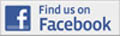Speak Selection on iPad
All iPads have assistive technology called Speak Selection to read web pages, iBooks, and other text out loud.
Turning on:
- Press the Home Button to go to the home screen.
- Tap Settings.
- In the left menu, if General is not already selected, tap it.
- In the right pane, scroll to bottom. Tap Accessibility.
- On the right, in the first set of Vision choices, find Speak Selection. If it says Off, tap on Speak Selection.
- In the pane on the right, slide the Off button the other way to turn it On.
- Below that, adjust the Speaking Rate slider to a speed that's comfortable to you.
Using:
- Return to the screen you’d like read.
- To select text...
-
- Tap and hold a word in the section you would like read. A magnifying glass will appear with the word selected.
- Tap and hold the blue circle on the top left of the selected word. Drag the handle to the beginning of the text you'd like read.
- Tap, hold, and drag the bottom right blue circle to the end of the text you'd like read.
- In the pop-up menu that appears, tap Speak.
- You will hear your selected text read aloud.
Turning off:
If you would like to turn the feature off, go back to the Accessibility pane in Settings, then turn Speak Selection off.